General Questions
-
A. A site is a location where one or more measurements may be taken. Sites are classified as surface water, groundwater, water quality, and rainfall. Every site is identified by a unique site code, and for surface Water sites, a site name.
-
A. For an individual site - Once selected, each site name/number appears in bold type within the left sidebar. The bold name is a button. Mouse click on it and general site information will appear. More detailed site metadata is available by mouse clicking on the expander arrow beside the Documents header for the site. Mouse click on site details button to view more site information, including a map.
-
A. Site metadata comes from the Hydstra database. The Hydstra database is managed by the Water Monitoring and Data (WMD) team at the Department of Energy, Enviroment and Climate Action (DEECA).
-
A.
Symbol Meaning trend steady trend falling trend rising
Searching for data questions
-
A. Yes you can. Use the Advanced Filter to upload a csv file. See screenshots of the steps below.
Step 1 – Select Filter site to activate the Advance Filter
Step 2 – select the Site List Upload filter.
Step 3 – click in the box that says ‘Click here to upload a file…’
Sites will automatically appear in the map view/table view area. Sites will also be listed immediately below the advanced filter. -
Ai. If the sites you want to search are the same each time, select your sites and add them to Favourites.
Aii. If you have a few site lists that you regularly want to search, create a separate csv file for each. In the csv list the sites (without a header) down column A starting at cell A1, one site for each cell. Name each csv file for ease of identification and keep them somewhere handy. Select the Advanced Filter ‘Site List Upload’ to upload your list. The map view and filter results will automatically adjust to your selection. -
Ai. You can search using Advanced Filters for various service areas. You may select one service area or multiple. Area types include AWRC River Basin, Catchment Management Authority, Rural Water Corporation, Local Government Areas, Regional Water Corporations, and Registered Aboriginal Parties.
Aii. If you would prefer to use the map itself to search, select the ‘Map Layer’s button and chose the appropriate boundary from ‘Overlays’. If choosing this option, it is recommended to turn on clustering prior to selecting your service area. -
A. Data that has been allocated a quality code of 151 or higher will not display in these areas as it has been deemed poor quality. This information will appear in the table within the graph area, and the download, as these areas include the quality code.
Downloading
-
A. Raw data is both verified and not-verified monitoring that has not had any statistical element added.
Reviewed 28 August 2024